Simplifying Network Access with Cambium CnMaestro EasyPass
- Ben Grobler
- Case Studies
- 0 likes
- 2592 views
- 0 comments

Cambium Networks has recently transitioned from the existing Guest Access Portal to EasyPass, improving the administrator experience when configuring captive portals. This transition enhances the overall user experience and provides additional security features.
Cambium Networks’ cnMaestro EasyPass is designed to meet this need by combining simplicity with robust security, making it easier for users to connect to networks while reducing the burden on IT administrators.
What is EasyPass?
EasyPass is an advanced service integrated with Cambium’s CnMaestro management system. It provides a streamlined way for users to access Wi-Fi Networks, whether they are guests, employees, or IoT devices.
The key features of EasyPass include:
User-Friendly Onboarding: EasyPass allows users to connect to the network without needing to download applications or install certificates, making the onboarding process quick and hassle-free.
BYOD Support: Employees can securely connect their personal devices to the corporate network using their Microsoft, Google, or private IT-issued credentials.
Guest Access: Guests can self-register or use their social media credentials to connect, providing a seamless experience while giving IT administrators full visibility and control over guest activities.
IoT Device Management: EasyPass supports the onboarding of large volumes of IoT devices with a scalable and secure solution.
Benefits of EasyPass :
Enhanced Security: EasyPass ensures that each user or device is issued a unique security credential, maximising data protection. Users can connect and communicate privately on public networks with full encryption.
Simplified IT Operations: By automating Wi-Fi connections and minimising the need for IT support, EasyPass reduces the workload for IT administrators. Network access services can be easily configured and deployed with just a few clicks.
Single Sign-On (SSO): EasyPass integrates with Microsoft Azure and Google Workspace, allowing users to quickly access the Wi-Fi network and domain resources using their existing credentials.
Device Agnostic: EasyPass supports any type of device and operating system, including iOS, Android, Windows, and macOS.
Assuming you already have APs connected to your WLANs, this guide will use a Cambium E410 Access Point. Once you’re logged into your cnMaestro account, head over to Network Services > EasyPass.
Here is a Quick Walkthrough on How to Set Up EasyPass :

Add a Portal: In the top right corner, click on ‘Add Portal’.
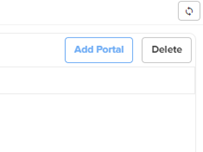
Configure the Portal: Name your portal and choose your preferred access type. In this guide, we’ll select ‘Voucher’. Click ‘Save and Continue’.
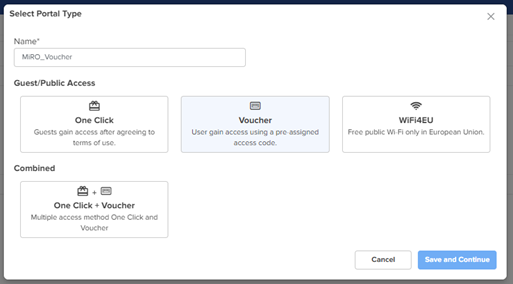
Create a Voucher Plan: Once the portal is created, click on ‘Voucher’. Set up a 10Mbps Voucher Plan by creating 1 voucher valid for 1 day, with 10Mbps downlink and 10Mbps uplink speeds. Allocate 500MB of data to the voucher. Click ‘Save’.
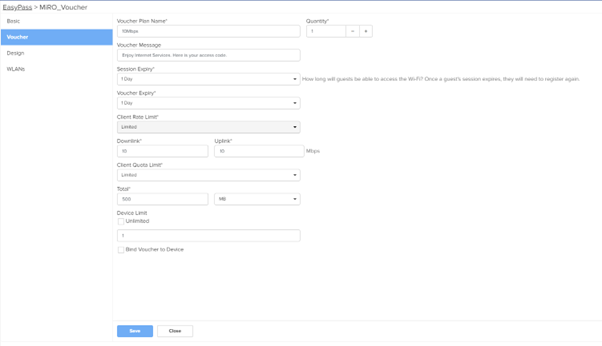
Assign the Voucher to a WLAN: Go to WLANs and assign the voucher to a WLAN. In the top right corner, click on ‘Assign WLANs’.
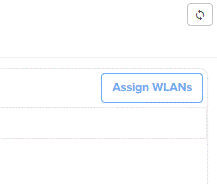
Select the SSID (e.g., MiRO R&D (CB)) and click ‘Assign’.
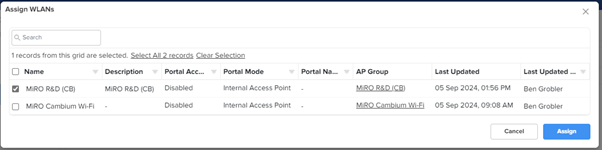
Connect to the AP: Find your generated voucher under ‘Vouchers’.

Connect to the AP, and you should receive a sign-in notification. When redirected to the splash page, enter the generated voucher.
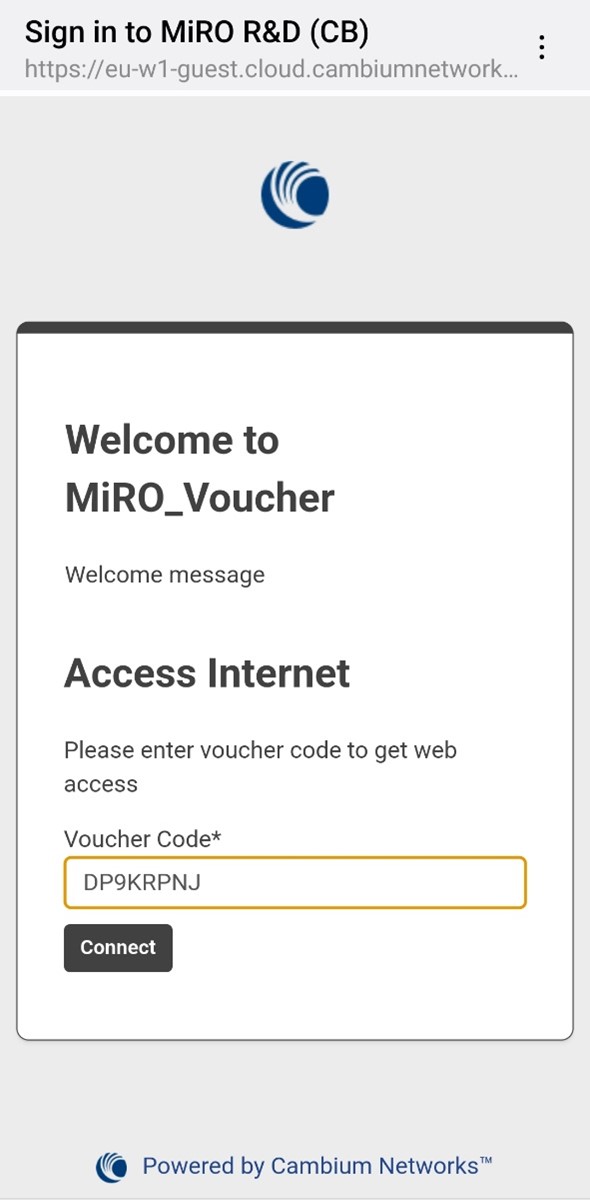
You have successfully created an EasyPass portal. For bulk voucher processing, simply adjust the quantity as needed. If you require any assistance with your Cambium EasyPass setup, please contact our technical support team by calling 012 657 0960 (Option 2) or email support@miro.co.za.

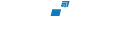




Comments
View Comments