Step-by-step guide on setting up your BDCOM EPON OLT
- Julia
- Latest News
- 2 likes
- 36294 views
- 0 comments
Struggling to setup your BDCOM EPON OLT and frustrated because you can’t find anything helpful on the Internet? Well, you can stop pulling out your hair and shouting at the computer monitor: MiRO’s specialists have compiled a list of step-by-step instructions to help you setup your BDCOM EPON OLT quickly and with the least amount of effort.
For this article, we used a P3608B EPON OLT. This OLT has 8 PON ports, 4 GigaEthernet ports and 2 x TE ports. This device also has a Management Ethernet port as well as a CLI port.

The EPON OLT Management port does respond on the default IP address of 192.168.0.1. Should you wish to connect via the WEBGUI, change your PC’s IP address to 192.168.0.X (between 2 ~ 254) with a 255.255.255.0 subnet mask. In your favourite browser, navigate to 192.168.0.1 and when prompted to enter a username and password, please use the default admin / admin.


Connecting through the CLI (Command Line Interface)
It is highly recommended using a USB-to-RS232(Serial) cable. This is used to connect the Serial-to-Ethernet cable that is in included with your OLT. The Serial-to-Ethernet cable is connected to the CLI port on the OLT. Check your PC > Device Management what COM# is assigned to your USB-to-Serial cable. In some cases it might require a driver update.

Open up PuTTY and make the changes as per the image below:

Once opened, press enter and type in the default username and password of admin / admin.
Note – if you do make a typo, you will need to use the shift+backspace to delete on the CLI interface

Type the command config and press enter. You should now be in the following command line on the CLI switch_config#

To change the default IP address of the OLT:
Type in the command interface fastethernet 0/0 and press enter
You will be in the command line switch_config_f0/0#
Type the command ip address 192.168.199.101 255.255.255.0 and press enter. (Note for this article we change the default IP address to 192.168.199.101 with a subnet of 255.255.255.0)
To save the changes, type the command exit and press enter to go back to the command line of switch_config# and type the command write all and press enter to save the changes.

To activate the GigaEthernet posts:
Ensure that you are in the command line switch_config#
Type the command interface gigaethernet 0/1 and press enter
You will be in the line interface of switch_config_g0/1#
Type the command no shutdown and press enter
Type the command exit to return to the line switch_config# and type the command write all and press enter to save the changes

To reset the OLT back to default:
Ensure that you are in the command line switch# and type the command delete and press enter.
When prompted, type y and press enter
This will delete the changes that you have made to the OLT.
Reboot the OLT by typing the command reboot and press enter. Again, when prompted, type y and press enter and the device will reboot.


If you are still experiencing difficulties, please contact our technical support team on support@miro.co.za.
If you would like to know more about BDCOM’s extensive range of EPON and GPON OLT solutions, please visit our site here.

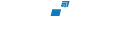
Comments
View Comments