Setting up a whole-home Wi-Fi network from the palm of your hand
- Megan
- Technical Tips & Guides
- 0 likes
- 2803 views
- 0 comments
How to Set up a home Wi-Fi Network Yourself
Most people that have been Working from Home (WFH) during the lockdown have experienced some form of Wi-Fi or connectivity issues as a result of the connectivity demands.
In this post, we will take a closer look at a typical home Wi-Fi network, as well as provide some useful insights for setting up the ideal home Wi-Fi network.
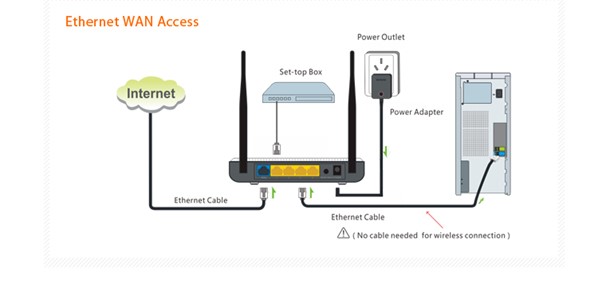
The above image depicts a traditional 802.11n Wi-Fi network. This set up would have sufficed before COVID-19, but with the added bandwidth pressures of virtual classrooms and concurrent real-time meetings the demands are exceeding capacity. One simple solution is to upgrade your existing Wi-Fi hardware with something like Tenda’s whole-home mesh Wi-Fi solution. These nifty little cube routers can replace your existing router to do the authentication connection to your Internet Service Provider and then the others can be placed throughout your home to seamlessly create Wi-Fi coverage throughout your entire home. Below is a typical Tenda mesh solution.
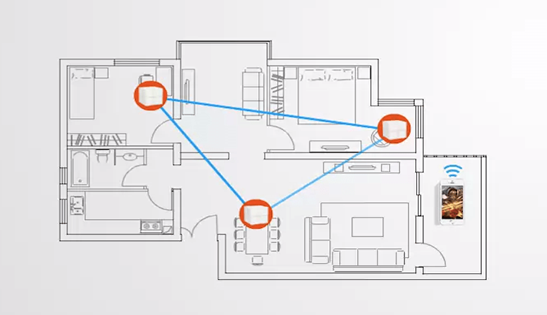
Because these units operate on the latest 802.11ac Wi-Fi standard it can bear the load of more users, more devices and a higher data demand throughout the network, giving you and your WFH warriors a smother, internet experience. The combination of Tenda’s advanced MESH technology, MU-MIMO provides a coverage range of up to 550 square meters, making Wi-Fi dead spots a thing of the past! Set up and configuration of your Tenda Nova’s are made simple with the Tenda Wi-Fi App. The Nova 3-pack are pre-paired, for a simple, out of the box, plug and play setup. Advanced features give you the option of parental control and even a Wi-Fi scheduler.
Follow these quick steps to set up your Nova units:
Step 1:
Download the app on your mobile device from your app store.
Step 2:
Power up the Tenda MW3/5/6 (It will broadcast an SSID and has a pre-defined password as well)

Step 3:
In the app, follow the prompts
Step 4:
Allow Wi-Fi connection and select the Nova SSID
Step 5:
The Nova will automatically detect your internet settings whether it’s through DHCP, Static or PPPoE. As soon as you have an Internet Connection, you can go to the next step and reconfigure the Wi-Fi name and password.
You can either add a few more Nova’s or complete the configuration. In the dashboard, you will see the number of devices connected as well as an overview of the upload and download connections.
Upgrading your existing home Wi-Fi has never been easier with Tenda’s whole-home mesh solutions! Click here to buy your Tenda Nova online today.

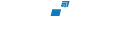
Comments
View Comments