Uniview Integrated with AJAX – Mission Possible!
- Technical Tips & Guides
- 0 likes
- 2153 views
- 0 comments
If you are a security solutions provider, integrator, or installer, then this article is for you. We will show how easy it is to integrate your Uniview cameras and NVR into your Ajax App.
Ajax is fast becoming the preferred choice for comprehensive security solutions. This wireless alarm system provides state-of-the-art intrusion detection, video verification and other home automation capabilities, and now, with the added benefit of integrating with Uniview cameras, takes your security solution offering to home and business users to the next level.
How it works:
The stream from the Uniview camera or NVR is broadcasted to the Uniview cloud. The video stream is then transmitted to the Ajax App from the cloud using the manufacturer's SDK (Software Development Kit) such as EZView or EZStation.
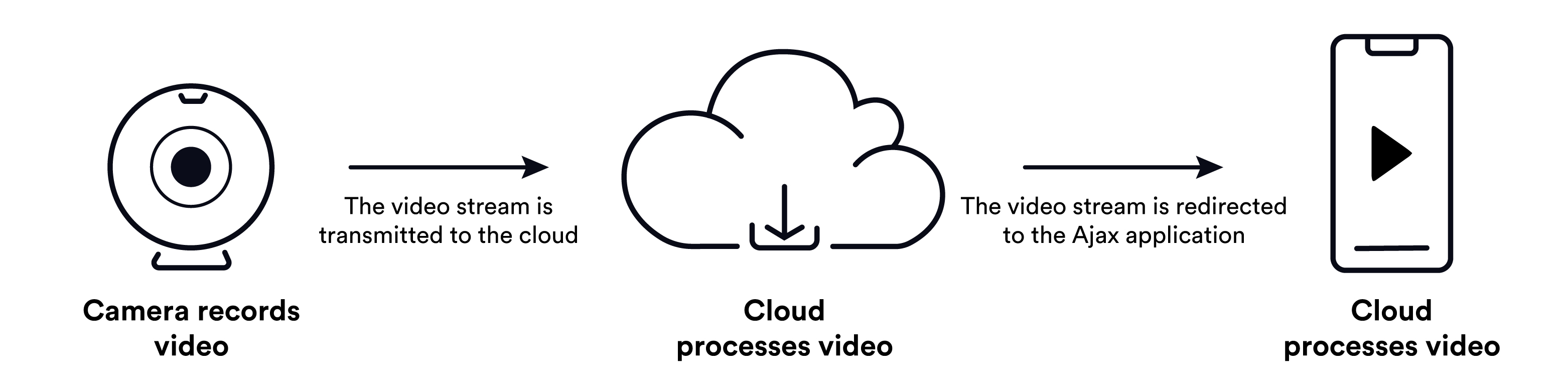
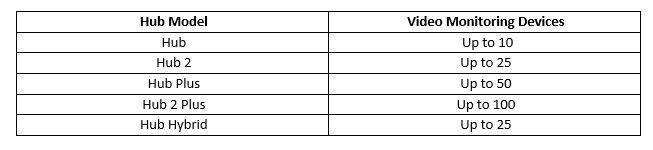
Before you can link Uniview devices to Ajax, please ensure that you have a system with either the EZView app for smartphones or the EZStation for PC, configured with devices.
How to link a Uniview account to the Ajax Security System:
You can link a Uniview account through the Video Surveillance menu in the Ajax App (Menu > Video Surveillance > Uniview)
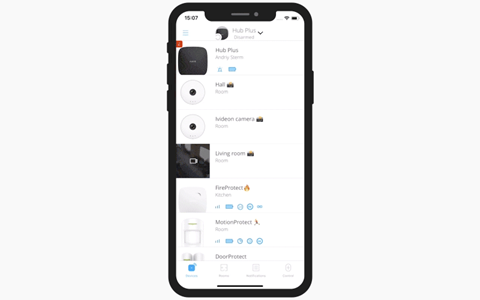
How to link a Uniview NVR / camera to the hub:
If your video surveillance system uses an NVR, you can use two methods to add a video stream:
- Linking the video recorder allows you to view all available NVR-connected camera streams and switch between them in the Ajax App. In this case, the NVR acts as a single video surveillance device regardless of the number of cameras linked to it. In total, 10 NVRs can be connected to Hub, up to 25 to Hub 2 and Hub Hybrid, up to 50 to Hub Plus and up to 100 to Hub 2 Plus.
- Linking of individual NVR-connected cameras allows you to add separate streams of NVR-connected cameras. Each camera is displayed as a separate device and occupies a single hub memory cell. Thus, it is possible to determine exactly which streams of the recorder will be displayed in the application.
What can I do once the cameras have been added?
You can view the live video feed, by selecting the camera from the Ajax App, and to view the stream in full screen, you simply change the orientation on your smartphone. To pause the video, simply click on the pause button, and you can also take a photo / screenshot. The screenshot is automatically saved in the smartphone memory.
The option of adding users means that you can put the power of this solution directly into the hands of your customers, for added peace of mind and real time monitoring from one location.
Click here to find out more about Ajax, or here about Uniview.
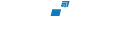
Comments
View Comments