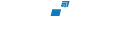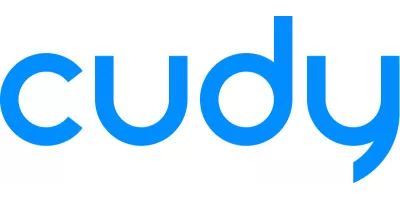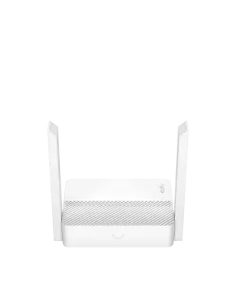About CUDY
Cudy is a global leader in network and communication solutions. Renowned for its 4G and WiFi routers, Cudy offers an extensive range of networking products featuring cutting-edge technologies.
Show more ...CUDY FAQ's
Cudy FAQ
How to Install a Cudy 4G LTE Router?
Preparation:
- Install the antennas and position them upright.
- Insert the SIM card into the slot until it clicks.
- Connect the power adapter to the router and turn it on.
Setup Steps:
- Open a web browser and visit http://cudy.net or http://192.168.10.1. Enter the administrator password to log in. Note: Default admin password is "admin" for firmware version 1.X.X. For firmware 2.X.X and above, you must set a new administrator password during the first login.
- The Quick Setup window will appear. Select your 'Time Zone'.
- Configure the APN parameters. It’s recommended to keep the APN Profile set to "Auto" for automatic configuration. If you need to customize the APN, choose "Manual" and input the correct parameters. Note: Contact your ISP if unsure about APN settings.
- Change the wireless network name and password, or keep the defaults.
- Click "Save & Apply" to complete the setup.
- When the status shows "Connected," you can start using the internet.
How to Manually Select a Band on a Cudy LTE Router?
- Open a web browser and visit http://cudy.net or http://192.168.10.1. Log in with the password "admin".
- Go to General Settings -> Cellular/4G -> APN. Select the 4G band supported by your carrier.
- Save & Apply the settings.
- Check the System Status -> Cellular -> Status page to ensure the router operates on the selected band.
How to Build a Whole Home Mesh Network with Cudy Products?
- Ensure you have at least 2 Cudy mesh-compatible products.
- Ensure all devices support mesh technology. [Link to Home Mesh-Cudy official website]
- Ensure firmware is up-to-date. [Download Center]
- Configure devices in the same room initially.
- Reset all Cudy products to factory defaults (Press and hold the RESET button for 6 seconds).
- Set up your primary router and connect it to the internet.
Example Setup (M1800 and WR2100):
- Open a web browser and visit http://cudy.net or http://192.168.10.1.
- On the System Status page, click the "+" button.
- Press the WPS button on the M1800, then press the WPS button on the WR2100. Main mesh unit will flash white; Add-on mesh unit will flash white and red alternately.
- Wait for the system to scan and connect.
- Once the LED on the add-on router turns solid blue, relocate it.
- Enjoy your mesh network!
Note: 4G/5G routers can only be set up as the Main mesh unit. To change settings, go to "System Status" -> "Mesh".
How to upgrade the firmware of a Cudy router?
- Download the latest firmware from the [Download Center].
- Unzip the downloaded file.
- Power on the Cudy device and wait for the LED to become solid.
- Connect to the device via WiFi or Ethernet.
- Open a web browser and go to http://cudy.net or http://192.168.10.1.
- Navigate to Advanced Settings -> Firmware and upload the unzipped firmware. Alternatively, use General Settings -> Firmware for online or local updates. Note: Firmware 2.x.x or above is required.
- Wait for the router to restart (approximately 5 minutes).
How to Install a Cudy WiFi Router?
Preparation:
- Unplug your modem and remove any backup battery if applicable.
- Connect the router’s Internet port (blue) to the modem using an Ethernet cable.
- Power on the modem and wait for about 2 minutes.
- Connect the power adapter to the router and wait for the System LED to turn solid (red or blue).
- Connect your computer to the router via WiFi or Ethernet and verify hardware connections.
Note: Ensure internet access when connecting your computer directly to the modem. Contact your ISP if issues persist.
Setup Steps:
- Open a web browser and visit http://cudy.net or http://192.168.10.1.
- The Quick Setup window will appear. Select 'Wireless Router' and click 'Next'.
- Choose your 'Time Zone'.
- Select 'DHCP' as the WAN Internet connection type. The system will auto-detect the Internet connection type. If unsuccessful or not DHCP, confirm details with your ISP or set 'DHCP' in General Settings -> WAN Mode.
- Change the wireless network name and password, or keep the defaults.
- Click 'Save & Apply' to complete the setup.
- Wait a few seconds for the 'System Status' page to show 'Connected', indicating successful internet setup.
Are Cudy Routers Any Good?
Yes, Cudy routers offer exceptional performance and features:
- VPN Capabilities: Supports advanced VPN technologies like WireGuard and ZeroTier, in addition to traditional VPN solutions. Cudy routers can function as both VPN clients and servers for secure network access.
- DNS Security: Supports DNS over TLS (DoT) to encrypt DNS queries, enhancing security and privacy. Users can choose from servers provided by Cloudflare, Google, or NextDNS and manage local DNS traffic.
- TR-069 Support: Utilizes the CPE WAN Management Protocol (CWMP) for streamlined device management, configuration, and firmware updates, reducing deployment and support costs. Cudy offers flexible TR-069 configurations.
- OpenWRT Support: Provides versions of the OpenWRT firmware for enhanced flexibility and security, actively updated to address vulnerabilities.
This item is available for shipping or collection from our Cape Town branch.
Media
This item is available for shipping or collection from our Centurion branch.
This item is available for shipping or collection from our Cape Town branch.
This item is available for shipping or collection from our Durban branch.
This item is available for shipping or collection from our Nelspruit branch.
This item is available for shipping or collection from our Cape Town branch.
This item is available for shipping or collection from our Centurion branch.
This item is available for shipping or collection from our Durban branch.
This item is available for shipping or collection from our Nelspruit branch.
This item is available for shipping or collection from our Centurion branch.
This item is available for shipping or collection from our Cape Town branch.
This item is available for shipping or collection from our Durban branch.
This item is available for shipping or collection from our Nelspruit branch.
This item is available for shipping or collection from our Durban branch.
This item is available for shipping or collection from our Centurion branch.
This item is available for shipping or collection from our Durban branch.
This item is available for shipping or collection from our Nelspruit branch.
This item is available for shipping or collection from our Nelspruit branch.
This item is available for shipping or collection from our Centurion branch.
This item is available for shipping or collection from our Cape Town branch.
This item is available for shipping or collection from our Durban branch.
This item is available for shipping or collection from our Cape Town branch.
This item is available for shipping or collection from our Centurion branch.
This item is available for shipping or collection from our Cape Town branch.
This item is available for shipping or collection from our Durban branch.
This item is available for shipping or collection from our Nelspruit branch.
This item is available for shipping or collection from our Centurion branch.
This item is available for shipping or collection from our Cape Town branch.
This item is available for shipping or collection from our Durban branch.
This item is available for shipping or collection from our Nelspruit branch.
This item is available for shipping or collection from our Centurion branch.
This item is available for shipping or collection from our Cape Town branch.
This item is available for shipping or collection from our Durban branch.
This item is available for shipping or collection from our Nelspruit branch.
This item is available for shipping or collection from our Centurion branch.
This item is available for shipping or collection from our Cape Town branch.
This item is available for shipping or collection from our Durban branch.
This item is available for shipping or collection from our Nelspruit branch.
This item is available for shipping or collection from our Centurion branch.
This item is available for shipping or collection from our Cape Town branch.
This item is available for shipping or collection from our Durban branch.
This item is available for shipping or collection from our Nelspruit branch.
This item is available for shipping or collection from our Cape Town branch.
This item is available for shipping or collection from our Durban branch.
This item is available for shipping or collection from our Nelspruit branch.
This item is available for shipping or collection from our Centurion branch.
This item is available for shipping or collection from our Cape Town branch.
This item is available for shipping or collection from our Durban branch.
This item is available for shipping or collection from our Nelspruit branch.
This item is available for shipping or collection from our Centurion branch.
This item is available for shipping or collection from our Cape Town branch.
This item is available for shipping or collection from our Durban branch.
This item is available for shipping or collection from our Nelspruit branch.
This item is available for shipping or collection from our Centurion branch.
This item is available for shipping or collection from our Cape Town branch.
This item is available for shipping or collection from our Durban branch.
USB Adapters (Accessories)
Cudy 4-Port USB-A 3.0 Hub | UH40A
This item is available for shipping or collection from our Centurion branch.
This item is available for shipping or collection from our Cape Town branch.
This item is available for shipping or collection from our Durban branch.
This item is available for shipping or collection from our Nelspruit branch.
This item is available for shipping or collection from our branch.
Cudy USB-C to Ethernet Adapter | UE10C
CUDY FAQ's
Cudy FAQ
How to Install a Cudy 4G LTE Router?
Preparation:
- Install the antennas and position them upright.
- Insert the SIM card into the slot until it clicks.
- Connect the power adapter to the router and turn it on.
Setup Steps:
- Open a web browser and visit http://cudy.net or http://192.168.10.1. Enter the administrator password to log in. Note: Default admin password is "admin" for firmware version 1.X.X. For firmware 2.X.X and above, you must set a new administrator password during the first login.
- The Quick Setup window will appear. Select your 'Time Zone'.
- Configure the APN parameters. It’s recommended to keep the APN Profile set to "Auto" for automatic configuration. If you need to customize the APN, choose "Manual" and input the correct parameters. Note: Contact your ISP if unsure about APN settings.
- Change the wireless network name and password, or keep the defaults.
- Click "Save & Apply" to complete the setup.
- When the status shows "Connected," you can start using the internet.
How to Manually Select a Band on a Cudy LTE Router?
- Open a web browser and visit http://cudy.net or http://192.168.10.1. Log in with the password "admin".
- Go to General Settings -> Cellular/4G -> APN. Select the 4G band supported by your carrier.
- Save & Apply the settings.
- Check the System Status -> Cellular -> Status page to ensure the router operates on the selected band.
How to Build a Whole Home Mesh Network with Cudy Products?
- Ensure you have at least 2 Cudy mesh-compatible products.
- Ensure all devices support mesh technology. [Link to Home Mesh-Cudy official website]
- Ensure firmware is up-to-date. [Download Center]
- Configure devices in the same room initially.
- Reset all Cudy products to factory defaults (Press and hold the RESET button for 6 seconds).
- Set up your primary router and connect it to the internet.
Example Setup (M1800 and WR2100):
- Open a web browser and visit http://cudy.net or http://192.168.10.1.
- On the System Status page, click the "+" button.
- Press the WPS button on the M1800, then press the WPS button on the WR2100. Main mesh unit will flash white; Add-on mesh unit will flash white and red alternately.
- Wait for the system to scan and connect.
- Once the LED on the add-on router turns solid blue, relocate it.
- Enjoy your mesh network!
Note: 4G/5G routers can only be set up as the Main mesh unit. To change settings, go to "System Status" -> "Mesh".
How to upgrade the firmware of a Cudy router?
- Download the latest firmware from the [Download Center].
- Unzip the downloaded file.
- Power on the Cudy device and wait for the LED to become solid.
- Connect to the device via WiFi or Ethernet.
- Open a web browser and go to http://cudy.net or http://192.168.10.1.
- Navigate to Advanced Settings -> Firmware and upload the unzipped firmware. Alternatively, use General Settings -> Firmware for online or local updates. Note: Firmware 2.x.x or above is required.
- Wait for the router to restart (approximately 5 minutes).
How to Install a Cudy WiFi Router?
Preparation:
- Unplug your modem and remove any backup battery if applicable.
- Connect the router’s Internet port (blue) to the modem using an Ethernet cable.
- Power on the modem and wait for about 2 minutes.
- Connect the power adapter to the router and wait for the System LED to turn solid (red or blue).
- Connect your computer to the router via WiFi or Ethernet and verify hardware connections.
Note: Ensure internet access when connecting your computer directly to the modem. Contact your ISP if issues persist.
Setup Steps:
- Open a web browser and visit http://cudy.net or http://192.168.10.1.
- The Quick Setup window will appear. Select 'Wireless Router' and click 'Next'.
- Choose your 'Time Zone'.
- Select 'DHCP' as the WAN Internet connection type. The system will auto-detect the Internet connection type. If unsuccessful or not DHCP, confirm details with your ISP or set 'DHCP' in General Settings -> WAN Mode.
- Change the wireless network name and password, or keep the defaults.
- Click 'Save & Apply' to complete the setup.
- Wait a few seconds for the 'System Status' page to show 'Connected', indicating successful internet setup.
Are Cudy Routers Any Good?
Yes, Cudy routers offer exceptional performance and features:
- VPN Capabilities: Supports advanced VPN technologies like WireGuard and ZeroTier, in addition to traditional VPN solutions. Cudy routers can function as both VPN clients and servers for secure network access.
- DNS Security: Supports DNS over TLS (DoT) to encrypt DNS queries, enhancing security and privacy. Users can choose from servers provided by Cloudflare, Google, or NextDNS and manage local DNS traffic.
- TR-069 Support: Utilizes the CPE WAN Management Protocol (CWMP) for streamlined device management, configuration, and firmware updates, reducing deployment and support costs. Cudy offers flexible TR-069 configurations.
- OpenWRT Support: Provides versions of the OpenWRT firmware for enhanced flexibility and security, actively updated to address vulnerabilities.